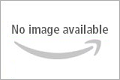 At last a compact, high-performance inkjet photo all in one with built-in Wireless and Auto Duplex Printing has arrived! The PIXMA MP560 Inkjet Photo All-In-One Printer lets you easily print from anywhere around the house enjoying incredible 9600 x 2400 maximum color dpi with a minimum color droplet size of 1pl and a 5 individual ink tank system. So, you can print beautiful borderless photos up to 8.5" x 11" or crisp, clean documents and enjoy incredible quality. The PIXMA MP560 Wireless Inkjet Photo All-In-One perfectly blends performance and convenience. Its built-in two-sided printing can save you paper and help the environment so you can be efficient and eco-friendly, all at the same time. The new Auto Photo Fix II feature automatically adjusts and helps to correct your photos, and you can preview images before you print on its built-in 2.0" LCD. Plus, quickly access and select the function of your choice with the Easy Scroll Wheel. Making copies? No problem. Dual Color Gamut Processing Technology enables your copies to maintain the integrity of the original. For the scanner in you, the Auto Scan Mode automatically recognizes the type of original you are scanning and saves it with the appropriate settings. For added versatility, enjoy computer-free photo printing options via compatible memory cards, USB Flash Memory Drives, PictBridge and optional Bluetooth wireless devices. Output Tray Capacity 4 x 6, 5 x 7, 8 x 10, Letter, Legal, U.S. #10 envelopes Copier - Copy Speed (up to) FCOT Color - Approx. 26 seconds Reductions Enlargement - 25% - 400% Scanner - Scanner Type - Flatbed Max. Resolutions - Optical 2400 x 4800 dpi, Interpolated 19,200 x 19,200 dpi Color Depth 48-bit internal/24-bit external Max. Document Size 8.5 x 11.7 General Specifications - OS Compatibility - Windows Vista/XP/2000 and Mac OS X v10.3.9 to v10.5.x In the box - PIXMA MP560
At last a compact, high-performance inkjet photo all in one with built-in Wireless and Auto Duplex Printing has arrived! The PIXMA MP560 Inkjet Photo All-In-One Printer lets you easily print from anywhere around the house enjoying incredible 9600 x 2400 maximum color dpi with a minimum color droplet size of 1pl and a 5 individual ink tank system. So, you can print beautiful borderless photos up to 8.5" x 11" or crisp, clean documents and enjoy incredible quality. The PIXMA MP560 Wireless Inkjet Photo All-In-One perfectly blends performance and convenience. Its built-in two-sided printing can save you paper and help the environment so you can be efficient and eco-friendly, all at the same time. The new Auto Photo Fix II feature automatically adjusts and helps to correct your photos, and you can preview images before you print on its built-in 2.0" LCD. Plus, quickly access and select the function of your choice with the Easy Scroll Wheel. Making copies? No problem. Dual Color Gamut Processing Technology enables your copies to maintain the integrity of the original. For the scanner in you, the Auto Scan Mode automatically recognizes the type of original you are scanning and saves it with the appropriate settings. For added versatility, enjoy computer-free photo printing options via compatible memory cards, USB Flash Memory Drives, PictBridge and optional Bluetooth wireless devices. Output Tray Capacity 4 x 6, 5 x 7, 8 x 10, Letter, Legal, U.S. #10 envelopes Copier - Copy Speed (up to) FCOT Color - Approx. 26 seconds Reductions Enlargement - 25% - 400% Scanner - Scanner Type - Flatbed Max. Resolutions - Optical 2400 x 4800 dpi, Interpolated 19,200 x 19,200 dpi Color Depth 48-bit internal/24-bit external Max. Document Size 8.5 x 11.7 General Specifications - OS Compatibility - Windows Vista/XP/2000 and Mac OS X v10.3.9 to v10.5.x In the box - PIXMA MP560
List Price: Unavailable
Sale Price: See "More Info" for price.


Rating
Really beautiful design and engineering. Major improvement over the MP530 I had before: silent, responds quickly to “on/off” switch, apparently consumes less ink. Fast, good quality printing, specially on Photos. Great “usb drive” functionality (printing photos, saving scans in PDF or JPEG format). Wireless set up was easy on both Win and Mac (after downloading the latest Mac OS 10.6 version from Canon website). Not a glitch so far (1 week use/playing with it). Very satisfied.
Rating
I’m not going to be too technical in my review. I’ve owned this printer for a week now and don’t have many complaints. Loading the paper is very easy. Photo paper is loaded in the back. So far the pictures I’ve printed looked great. No problem with scanning and copying. It’s very quick in handling all my tasks. Also, one major feature that I love is the built in double sided page printing. No need for a duplexer! The only thing I don’t like is the little panel that comes up on the side. A bit flimsy for me.
So, overall I’m impressed with this device. Very fast and a nice looking printer for the price. I don’t think you will be disappointed in purchasing this printer.
Rating
I did research when deciding what printer to buy and had been looking at the earlier model the canon mp620. I decided to wait until the mp560 was released because it had a couple extra features. I purchased it on August 28th and it has worked well since.
I use it mostly for text and occasionally for photos, 8×11 and 4×6 both. I have not yet replaced the ink though the indicator says the black text ink is halfway down.
I was able to follow all the instructions for inserting the print head and the cartridges. I selected the password method to hook up to my network just like I do with computers connecting to the network. It worked flawlessly and I can print to it from the laptop or the desktop.
The software is easy enough to use and the red-eye fix is nice for my family photos, though obviously the software isn’t that complex like photoshop. It is less intrusive than the bloatware I used to have with the cheapo HP printers I had purchased in the past. It also doesn’t need to constantly update like that hp stuff.
I went for this mid-priced model and it works every time. No longer do I have to wonder if the (hp) printer will choke up on me, or pull too many pages through, or say ‘no paper loaded’ when there is some.
Scanning and copying work fine. Recommended.
Edit: Addition 12/7/2009: works fine with my copy of windows 7.
Pros
– Wireless for multiple computers
– Duplex is great for longer text printing jobs
– 5 separate ink tanks
– Reliable
Cons
– Slow (but it doesn’t really bother me)
Rating
I recently purchased this printer to replace an old HP Deskjet. The wireless setup was flawless assuming you can follow instructions. I connected it to my router (you need to know your network name and passcode) and then loaded the software on 3 computers (new Dell with Vista 64, Laptop with Vista 32 and old Dell with XP) and each was able to recognize the printer and start printing immediately. The print quality is very good. The copy quality is excellent. The scanning quality is excellent. A very good choice for an all in one at an affordable price.
Rating
I wrote this review to help Mac OS X 10.6 users. If you are a Windows user, please read the other reviews of this product.
This is a high quality, versatile, quiet, well thought out, well built all-in-one printer. As with other brands, the included software is pile of unnecessary mediocre ugly looking confusing mess. Canon makes a mistake by not offering a driver only installation, which would allow us to use the printer and the scanner without installing their proprietary software suite. I am set out to correct their mistake…
Connecting the printer to WiFi is very simple, just navigate in the printer’s setup menu on it’s LCD, select your network and type in the password. The blue WiFi LED will confirm that the printer is connected.
To be able to print wirelessly, you have to have the latest drivers.To install them, forget about the CD in the box (it has OS X 10.5 compatible drivers only), and the 13 page “Getting Started” guide to install stuff you don’t need. Just download the latest drivers from the Canon USA website. Go to Canon USA :: Downloads :: Consumer Products :: Multifunction :: Photo All-In-One Inkjet Printers :: PIXMA MP560, grab and install these files:
– MP560 series CUPS Printer Driver Ver. 10.26.1.0 (Mac OS X 10.5/10.6)
– MP560 series Scanner Driver Ver. 15.4.1 (Mac OS X 10.3/10.4/10.5/10.6)
– ICA Driver (Mac OS X 10.6)
(the version numbers might change when updates are coming out)
Once the printer drivers are installed on your Mac and it’s connected to the same WiFi network as the printer, just go to System Preferences / Print & Fax / + (add printer) and wait a few seconds. You will see a “Canon MP560 Series Bonjour Scanner” and a “Canon MP560 Series_NNNNNN0000000 canonijnetworkr” printer listed, you can add them and you are ready to print and scan! When adding, you can edit the name to make it look a little bit nicer. If you prefer, you can connect the printer via an USB cable and the printer will be automatically installed.
I spent hours trying to figure this all out on my iMac, I installed the contents of the CD, tried to upgrade the drivers from the Apple and the Canon websites. Once I understood what needed to be done, it took only minutes to install the drivers on my two MacBook’s. Save yourself some headache and keep your Mac clean of bloated junkware by installing only the drivers you need. These will allow you to control all the printer’s functions (duplex, paper size and type, alignment, head cleaning, ink levels, etc.), and even your spouse and kids will be able to use them.
Why can not these instructions be found on Canon’s support pages? Why is their installation procedure so messy? Trust me, it’s not a Mac problem, their Windows soluition is equally complicated. Will the situation be better once their printers ship with OS X 10.6 compatible drivers? I think the core problem is that they are not listening to their customers. If they did, you’d see a reply from a Canon official under my review. Don’t look, it won’t be there…
This printer supports direct iPhone printing if you install the free “Canon Easy-Photoprint” app from the Apple App Store. You will be able to print to 4×6″ photo paper right from your iPhone when both devices are connected to the same WiFi network.
I recommend this printer, it does a nice job once it’s set up. Do not hesitate to buy it if you are on Snow Leopard. But call Canon’s support line and tell them they should not overcomplicate the printer installation process.
Update 1: If you have any kind of trouble with the printer or the installation, call Canon Support at 1-800-828-4040, they are very good with Mac’s and willing to spend the time figuring out problems. My iMac could not detect the printer through WiFi no matter what I tried while my MacBook’s could print flawlessly. Canon support figured out that Parallels was interfering with the network settings even when not running. I doubted it, but Parallels support confirmed it. I had to remove Parallels, install the printer and re-instal Parallels. All works now.
Update 2: For occasional single page scanning jobs Snow Leopard’s built-in Image Capture is sufficient. If you want to catalog your scans, convert them to multi-page PDF’s, use OCR (Optical Character Recognition) to create editable text files from of your scans, you should download and install Canon’s “MP Navigator EX 3.0”. The name is not very catchy, but he interface is nice, the functions are not too hard to learn, and the program does well what it’s supposed to do. It’s a decent scanning utility, go for it if you don’t mind the 80 MB installation footprint.
Update 3: Thank you everyone for your kind words in the comments! I am not an educator, just a frustrated customer who wanted to save others from the trouble I went through. I’m very pleased that this review helped so many fellow Mac users with installing a nice multifunction printer. Thank you Amazon for the opportunity! If any of you purchases this printer and finds that a Snow Leopard compatible installation disk is included, please let us know, I will update the review.
Rating
Took longer to remove all the tape and packing than it took to set the WiFi on this unit. Crazy simple. As for the reviews complaining about Mac setup, it’s a snap. If you’re running 10.6, just make sure you download the October 2, 2009, driver update from Canon’s support page for this printer. I never rely on the software packet that comes with ANY printer because they’re usually several months out of date by the time you get the printer. Always best to download the latest from the manufacturer’s website. As it was, I downloaded the driver and installed it in 3 of my Macs (about 7-8 minutes per computer). Confirmed a duplex print on each. Easy as pie; great quality.
Rating
This printer was purchased as a birthday present for my mother, who has been hampered by a Windows Vista computer and a malfunctioning HP Printer (it worked great with XP…). We purchased the Canon PIXMA MP560 printer for $85 (free shipping) on Amazon, and comparing the price to other retailers online (and the retail price), it was no contest.
This printer has some features that you may already know of via the product description page, but I’d like to elaborate on some of these features.
Thoughts out of the box:
-The MP560 has a folding LCD screen that covers the function buttons. The screen is not too large, but it does seem to have large enough text (and a simple GUI) to work well for novice printer users. There are not too many buttons, and they’re large, well-marked, and simple enough for anyone to recognize.
-The printer has a lower paper tray (for regular inkjet/copier paper) and an upper vertical tray (for thicker photo paper and other things). The vertical tray has an automatic two-sided width adjustment/alignment, so any size paper is aligned to the proper position every time (and the thickness is adjustable from maximum printing width of the printer, down to only an inch or so).
-The basic instruction manual is printed on paper, and easily guided me through the process of installation of the print head/ink, paper, software, and wireless network capability. This guide has simple words and illustrations, though it does not include every detail of the printer’s operations (the more complex instruction/user manual is electronic, and is installed with the printer software). There is a Network Troubleshooting guide, as well, that seems to be rather detailed (though unnecessary in my case). The printer comes with a sample pack of 4″x6″ photo paper, which we immediately tested (and it passed the test with flying colors). There’s other throw-away junk included, but nothing that surprising.
-The printer is clearly labeled so as to make it simple to place cartridges in the right location, once the print head is installed.
-The fact that the MP560 has multiple single-color ink cartridges may seem expensive at first, but with tri-color cartridge printers, we would always seem to run out of a single color much faster than other colors… so we were wasting a good amount of ink each and every time we replaced a cartridge. This printer seems to have ink cartridges that would be easier to refill than some other cartridges, as well.
After powering it on:
-It was EFFORTLESS to set up the MP560 on our wireless network. It quickly detected the network (our router is on another floor in the house, on the other side of the house), and it still had a good quality signal, and it only took a few minutes (and only a couple pushes of a button… plus entering our internet security key) before the printer was connected. There is a rotating pad (similar to an IPod) on the printer that lets you select any security codes you may have (and navigate through the GUI)… so it may take awhile if one has an alphanumeric password, but it was rather quick for a numeric 8-key code. Heck, my mom is not too familiar with computers, and I have no doubts that she could have set up this printer with the network.
-The printer comes with easy to use software (again, in Vista), though it does take a few minutes for the software to install itself on a PC. The basic instruction manual makes it rather easy to install everything, whether using Windows or Mac. Once installed, the printer is rather effortlessly found (remember to have attached the printer to the wireless network), and before you know it, you’re ready to print.
-The printer has a laser ink level meter for every cartridge, and it can be displayed on the computer and on the 2″ LCD screen on the printer (actually, pressing one button on the “Home” screen will allow you to see each ink level). So far, it does not appear as if this printer over-uses ink… in fact, printing on glossy photo paper seems to suggest there’s less “gunk” on the paper than some other printers, perhaps due to the finer ink jets this printer allegedly uses.
Using the printer for the first time:
-The printer and software actually WORK WELL with Windows Vista!
-The printer does take a few seconds to warm up, but after the first print job, it seems to be much faster.
-The MP560 didn’t have a single problem feeding thicker photo paper.
-The quality of printed pictures is very good, showing very tight pixels even on plain paper. Photo paper shows an excellent picture quality, and the software included with the printer makes it effortless to print photos with certain photo papers… no need to change printer settings manually.
-The scanner/copier seems to produce quality pictures, although this isn’t the fastest, nor the quietest, copier I’ve seen in a multi-use printer.
-The Duplex printing feature is a great thing to have in a lower-cost home printer, as few documents are of an official, legal nature, hence there’s no need for one-sided printing. It gets to be inconvenient to flip the pages by hand each and every time one wants to print on both sides of a piece of paper, so it is great to find a lower-cost printer that has this feature. This printer does not print internally, it prints on one side and extracts the page, then gathers the page back inside the printer and prints on the other side, so I don’t know how well Duplex printing would work on thicker media such as fabrics.
All in all, this is a great printer so far. It beats anything I’ve ever owned, in terms of print quality and functionality, and I’d say it’s a pretty good value to boot. Mom is certainly happy about this printer, and she’s going to test it with some of her crafts… let’s see how it stands up to the test of time when she puts it to use.
Rating
This replaced my last printer, the one I bought from a different company in February 2009. It is a night-and-day difference with my new Canon printer. (Sounds like an advertisement but it’s not.) Everything about it is so much better. I have already printed more pages than with the other but I had to replace the ink 3 times on the old one (so that means I went through 4 cartridges)to print on less than a ream of paper. The replacement ink was close to $50 so I’m already saving money with my new printer. The wireless part of it works well. I don’t know the technical jargon so bear with me. My printer is downstairs and my wireless router is upstairs. Everything communicates well with no glitches or interruptions. I am so happy that I made the decision to get a new printer so soon after getting the other. I would like to see the print a bit darker and I’m sure I can change a setting somewhere but I haven’t taken the time to figure it out.
Rating
I have only had the printer for four weeks so I cannot comment on Ink usage or long term problems.
I unpacked it, plugged it in and installed the software. The only painful part of the process was entering in the WEP key in hex. The character selection process was a bit awkward. Other than that it was a breeze. Of course the printer is sitting four feet from the wireless router.
It works well with Windows XP and Windows 7 x64 both as a printer and a scanner. I have used it to scan in documents for WinFax Pro 10.03 (Windows XP x86) and FaxTalk Messenger Pro 7.5 (Windows 7 x64).
Photos printed on photo paper are incredible.
It allows for manually feeding which many all in ones seem to lack. This means you can print on checks, envelops, different size photo paper, etc.
The standalone copy function is easy to use for single sided copies and produces excellent results even for color copies on standard paper. The only drawback is if you want to make two side copies. It is painfully slow. It does not start the printing process until you have scanned both sides of the original. Then it spends a good deal of time digesting it before it prints the first side, draws the paper back in and prints the reverse side. It does not appear to have enough power/memory to allow you to continue scanning while it is printing.
I bought this to replace an aging bubble jet printer and an aging scanner. But the print quality is such that I may retire my Okidata 10ex laser printer when I use up the spare toner cartridge.
Rating
I’m a picky consumer. I think we live in an age where products tend to not just fall short of expectations in terms of how they satisfy us, but all too often simply fail to operate as they advertise in basic functional ways. I buy things fully expecting them to have some sort of problem that inevitably disappoints me, typically just basic operational failure that should not happen. This is all to say I am glad to report this Cannon printer, once again proves Cannon still makes good products.
I set this printer up on our Wi-fi network as if it were made for it. I couldn’t believe simply using the printers own menu options and its little 2 inch screen (never touching my computer) would be all I’d have to do to get it up and running and printing/scanning. Naturally, the printer takes a driver you have to install on any computer using it, but as far as getting it up and running, you don’t have to touch your PC. And the menu options are not obscure DVD player firmware style options. They are simple, short and well thought out and illustrated steps to help people of varying experience levels set the printer up with absolutely no headache. There was not a single moment during the printer setup that I did not know what I was doing or where I felt lost or confused. It was, and it’s so rare with computer products, a very pleasant process. Altogether it took about 30 minutes to set it up, including a somewhat lengthy print head alignment, which is optional but recommended if you plan to print photos. But, even there the printer did all the work and I just had to facilitate transferring the printed test sheet to the scanner. Job done.
The printer comes with a set of free glossy 4×10″ photo sheets. For the first time in my life, I printed a photo on a home printer. I was expecting it to look nice, but this was of a quality I would have gotten printing at Walgreens or Target. It’s just that clear and rich in how it prints. I don’t plan to do much photo printing, but I may change my mind considering how well this printer does that. Document printing is also very nice, but I’d think that should be a given on just about any printer these days. Something to think about, and this may be common with photo printers, is that you have the 3 standard color ink cartridges, a photo (I believe) black cartridge, and a fifth larger black cartridge for everyday printing. So, ongoing expense includes 5 ink cartridges. If you do a lot of printing, I can see where that might get pricey.
The scanner works well. This is the only function of this printer that I think falls short of the rest of the printer, and that’s really only because the rest of the printers functions blew me away whereas I find the scanner solidly adequate. My complaint is that it seems to scan bright, and by that I mean it tends to wash out the document you are scanning. It’s not awful, but a bit too much brightness. A quick run through Photoshop would be more than enough to compensate, but I know not everyone has that sort of software. Otherwise, if you just want usable scans of good quality, this printer will make you happy. If you want perfect scans of the quality of a dedicated “fancy” scanner, I don’t believe this one will satisfy you.
All in all, this printer is feature-packed and more than lives up to its promises. I’m pretty cheap, so even getting this on Black Friday for 79 bucks made me squirm, but I can say having it here and setup now, I couldn’t be happier.
Thank you Cannon for being one of the few companies that still makes quality products.